Creating an API key for the Bitget exchange
Step-by-step guide on how to create an API key on the Bitget exchange:
- Select "API Management" from the menu;
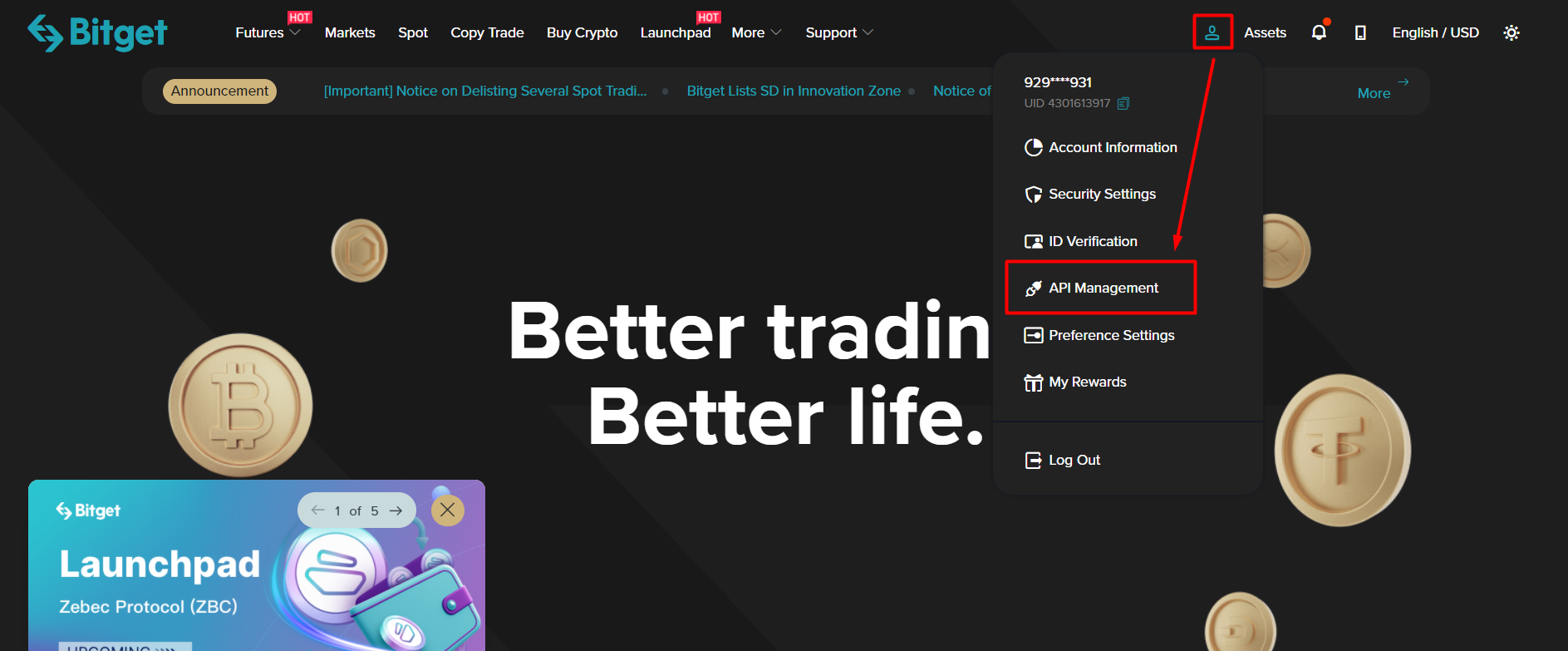
- Press "Create new API" button;
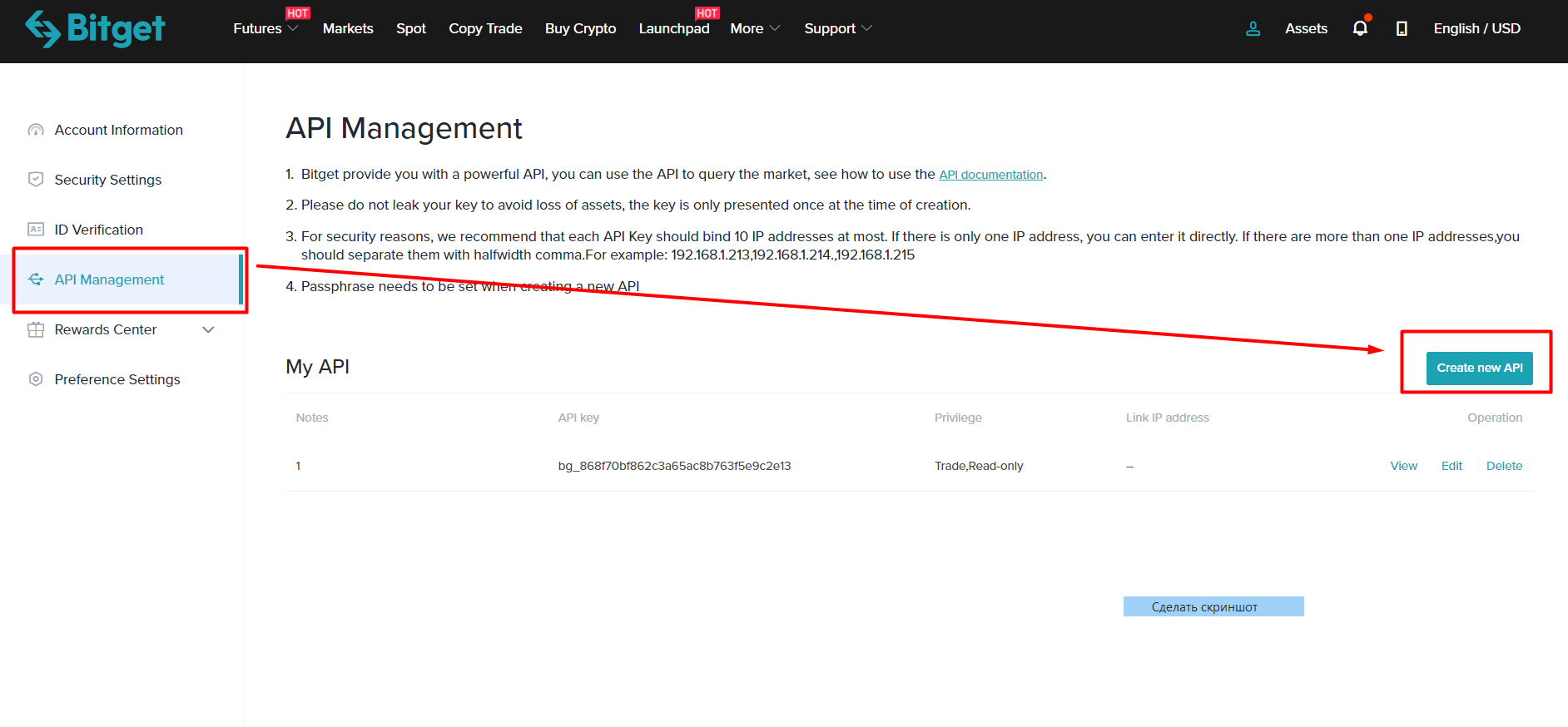
- In the Notes box, enter the name of your key, for instance, 1;
- In the 'passphrase' field, the password for your key, for example 1234567890;
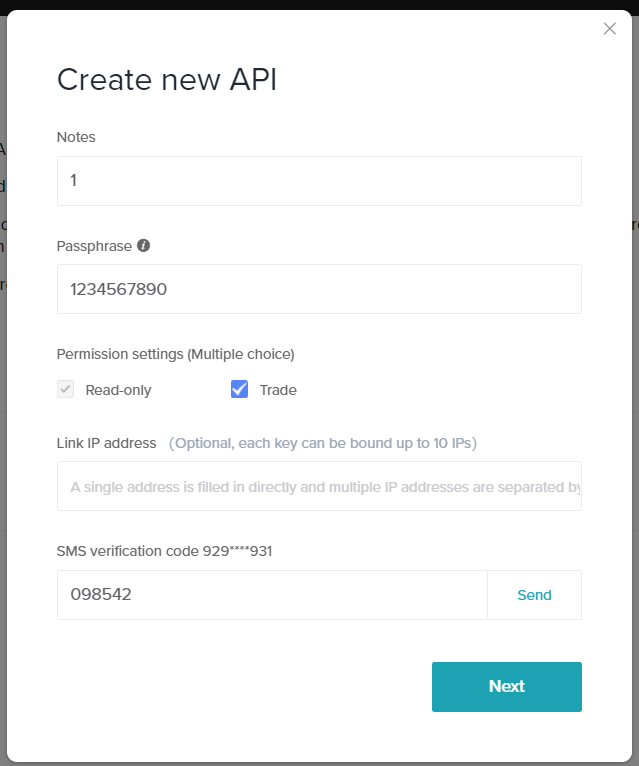
- Copy the created Access APIKey and the SecretKey;
- Paste your passphrase in the following format (without quotation marks): "Passphrase/bg_4b56d31422940f2d1338fe5k649fb848"
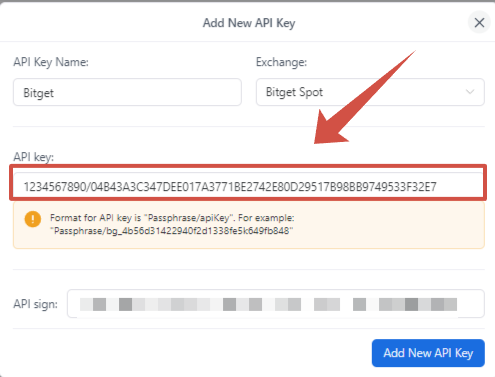
When connecting the subaccount API key, you need to log in to the exchange through the subaccount mail and add Google Authenticator in it, after that you can add the API key to our platform.
