Bot performance statistics are available in the "Trade Statistics" tab. Here you can see detailed statistics on the bot's work cycles and orders in each of the cycles.
Bot cycles statistics
If you click on the bot name in the statistics, you will be redirected to the bot cycles statistics.
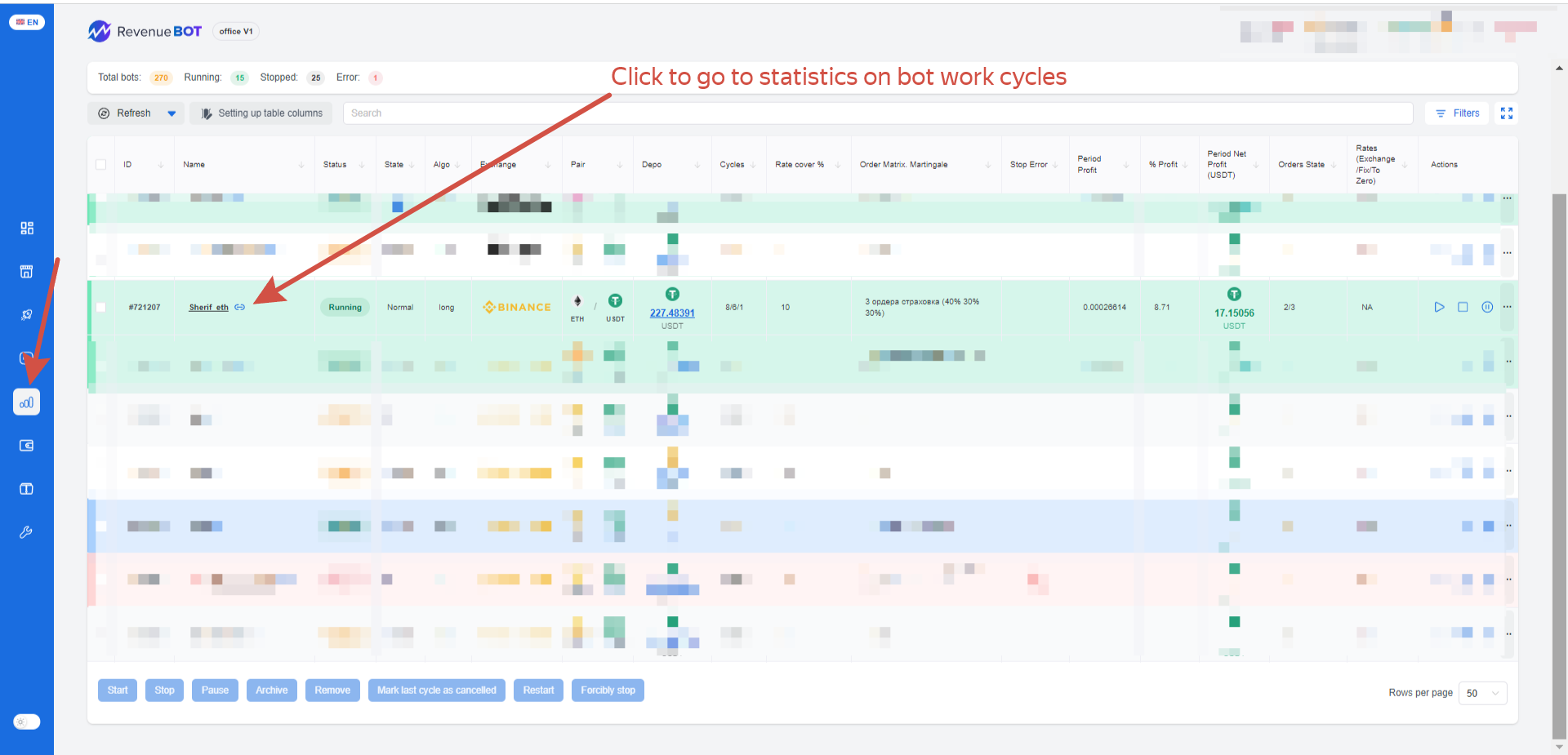
You will see information about the bot's operation cycles:
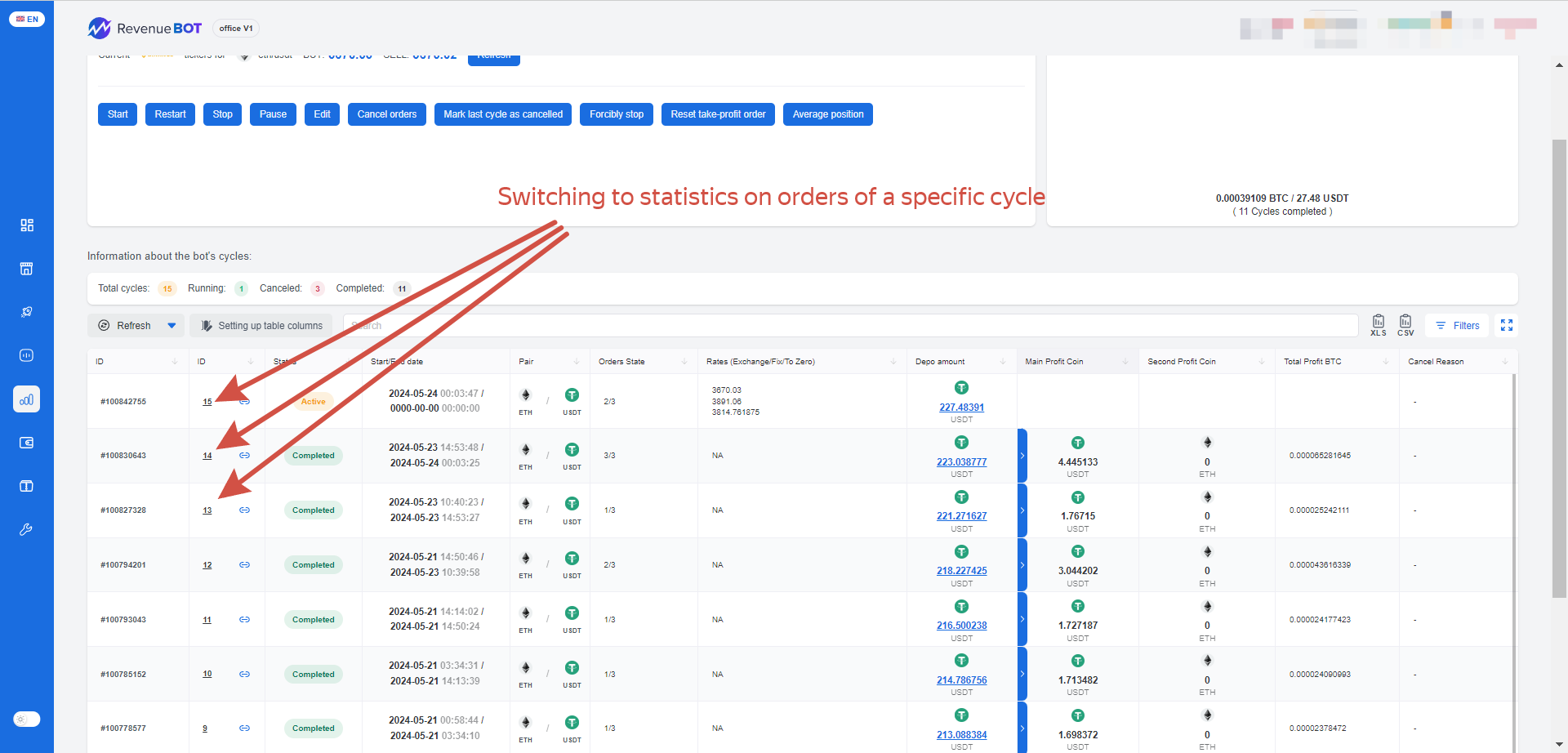
The table of output of the bot's operation cycles for each cycle contains the following information:
- Cycle ID (a number of cycle that is used by admins and support team)
- Cycle ID (a number of cycle for this bot); when you click on it, you will go to the statistics of orders in this cycle;
- Status
- The start time of the cycle and the time when the cycle is completed;
- The information whether the cycle is "long" (longer than 24 hours);
- Which pair is used for trading;
- The number of orders in the grid and how many of them are executed;
- Current price on the exchange / Price for the bot to complete the cycle with 0% profit / Price for the bot to complete the cycle with the desired % profit;
- Rates (Exchange/Fix/To Zero)
- The amount of the Deposit that the bot operates;
- Main Profit Coin;
- Second Profit Coin;
- Total Profit BTC;
- Last Filter
Statistics of orders in the cycle
Let's go to the detailed statistics of orders in the active cycle. In our example - the LONG algorithm (first buy, then sell).
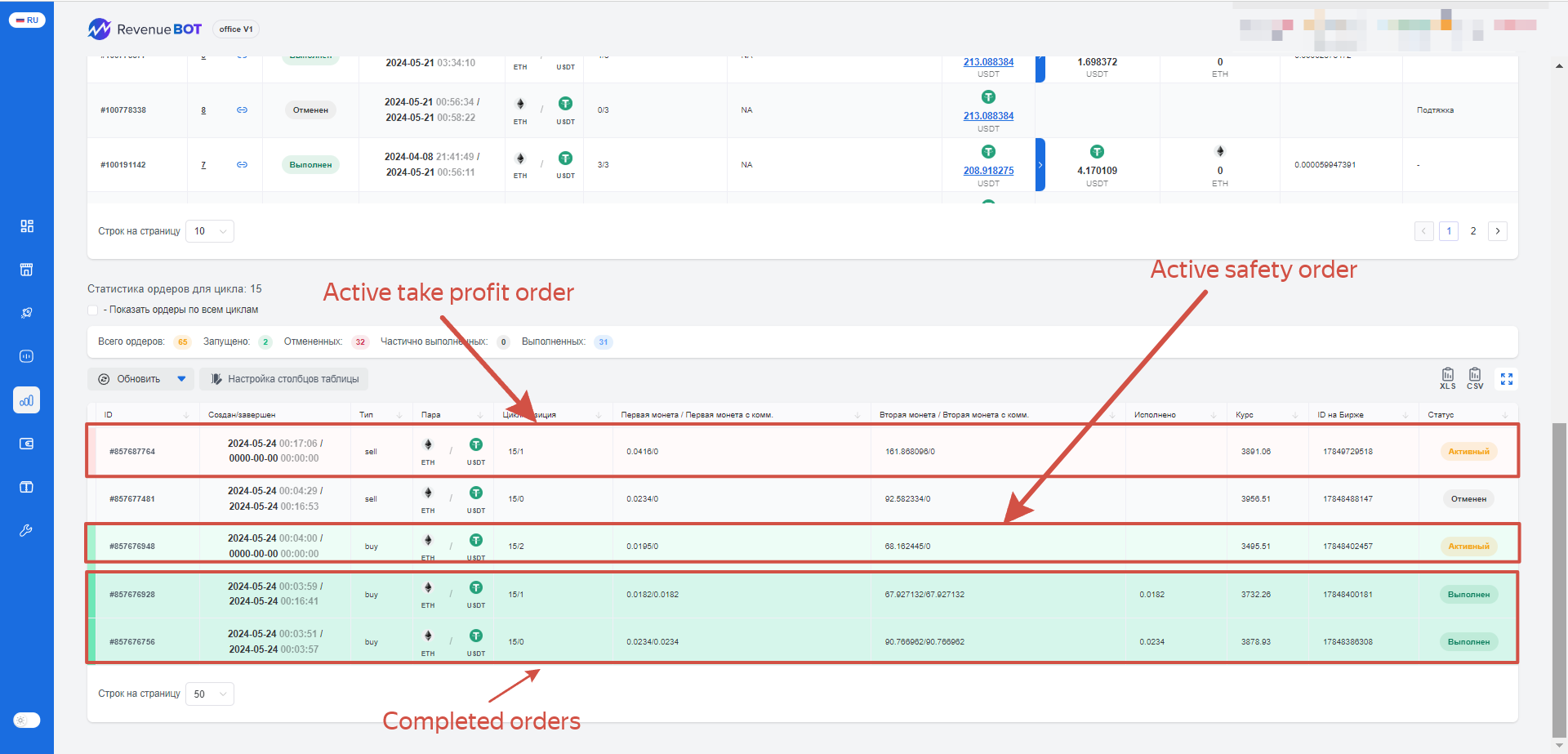
The order output table shows information about the entire grid of orders in the selected cycle. You can view all the data for each of the orders:
- The date and time when the order was created/canceled/completed;
- Type of Purchase/Sale;
- The traded pair;
- Sequence number of the order in the loop;
- Volume of the first coin;
- Volume of the second coin;
- Price;
- Current status of the order;
All table data can be uploaded to *. xls or *. cvs by clicking on the corresponding icon.
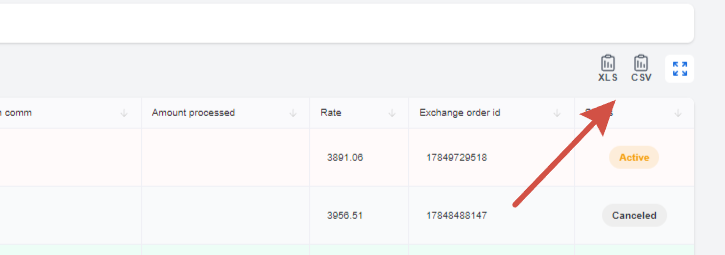
THE ORDERS’ STATUSES:
- Active - The order is active on the exchange. Highlighted in light green (if the type is Buy) or light red (if the type is Sell).
- Cancelled - The Order has been cancelled.
- Partially cancelled - The Order has been partially executed. This happens when a large deposit is used and orders are large in volume, or when there are rapid price changes on the exchange.
- Executed - The Order has been fully executed. Highlighted in dark green (if the type is Buy) or dark red (if the type is Sell).