Now we have a new way to quickly create an API key for the Kucoin exchange!
The Kucoin FASTAPI is a convenient, fast and secure way to create API keys. With FASTAPI, you can automatically generate and bind API keys in a couple of clicks without having to enter them manually.
When FASTAPI is connected, a white list of IP addresses is used, which ensures the safety and security of user funds. All trading operations will be allowed only from IP addresses from the white list. In addition, the FASTAPI connection cancels the 90-day validity period of the API key.
To use this function, you need to select the Kucoin exchange on the API key addition page and click the link "Kucoin FastAPI connection", you will be redirected to your Kucoin account, where you will need to approve access. If you are not logged in to the exchange, then you will need to log in first, it is better to do this before creating an API key.
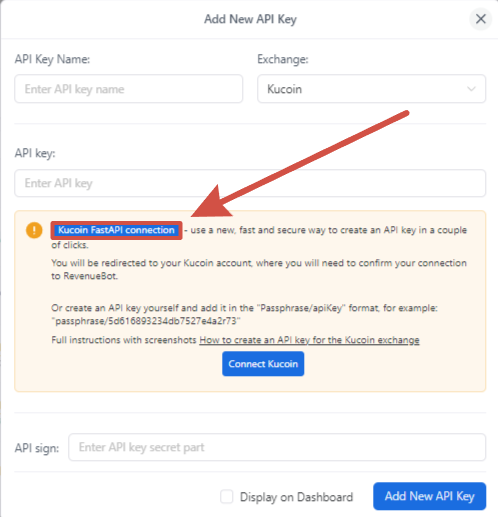
Next, approve access to your account to create an access API.
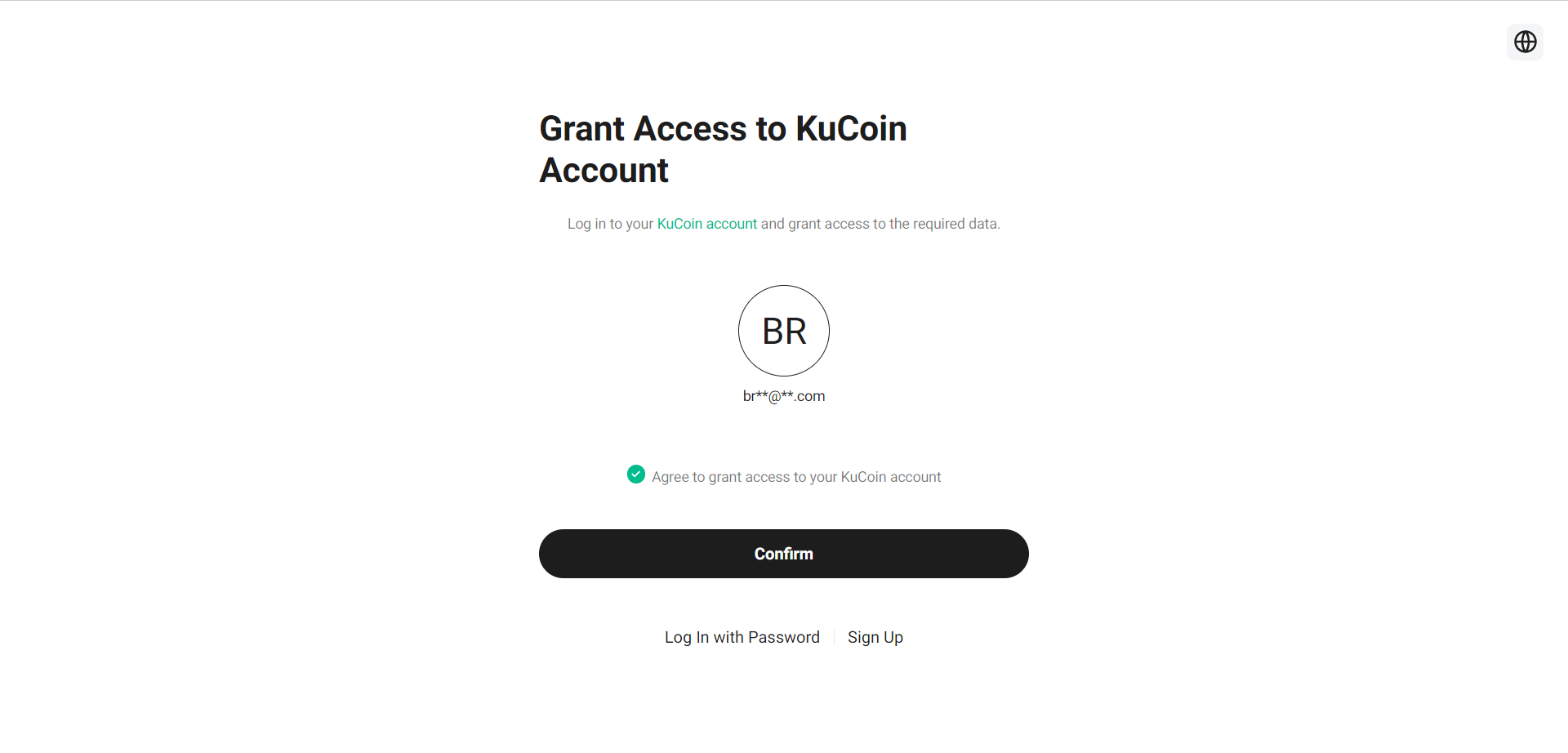
(IMPORTANT! Before switching, you must be authorized on the Kucoin exchange and in the RevenueBot personal account)
After the operation is completed successfully, you will receive the message "Api Key 'FastAPI key' added successfully" and you will be able to use the created keys for the Kucoin Spot exchange.
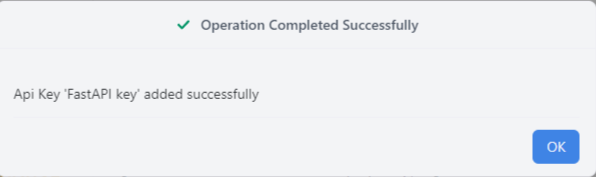
Access to these FastAPI keys will only be from RevenueBot IP addresses (according to the whitelist ip), it will be impossible to use these APIs on other resources.
The usual creation of an API key for the Kucoin exchange
- Go to the API menu API from the profile;
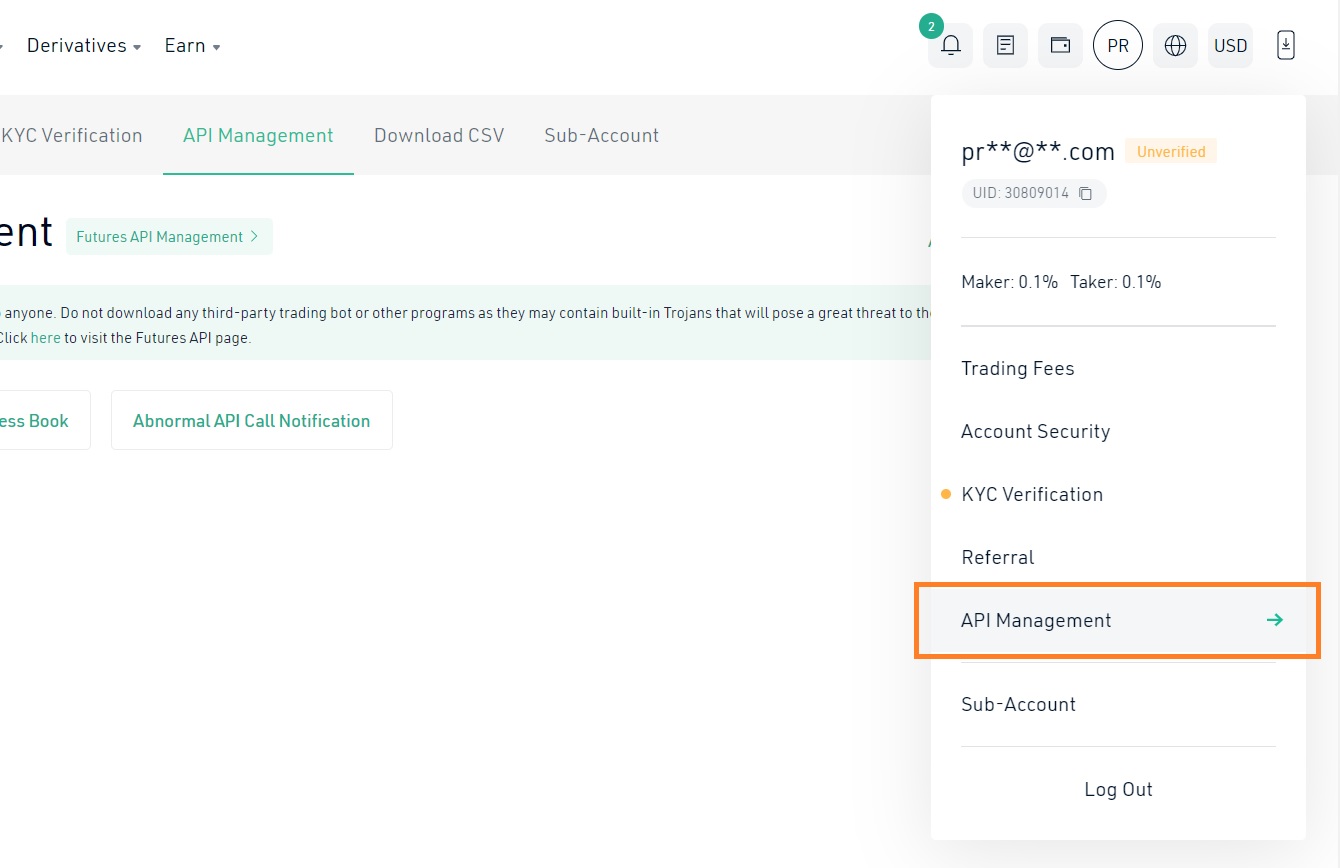
- If you do not have two-factor authorization enabled (via SMS or googleauth) and the trading code is not configured, then these two settings must be performed;
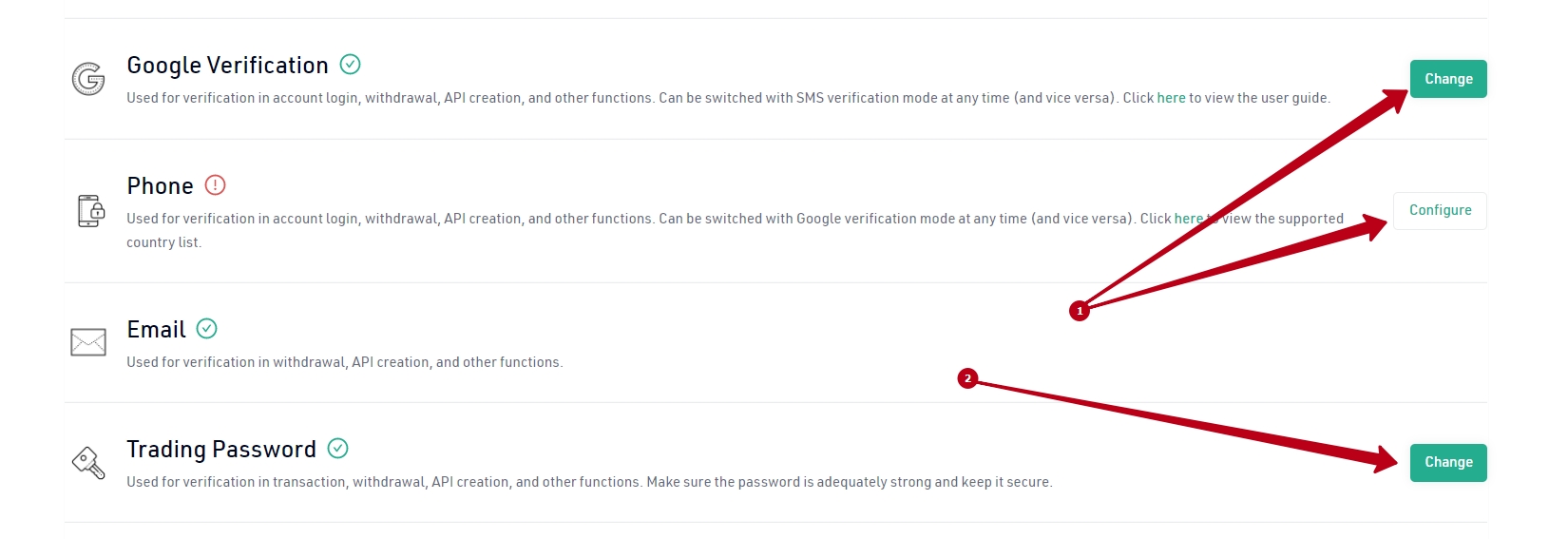
- There should be no problems with two-factor authorization. First we pass it;
- Now let’s focus on the trade code. The trading password is a newly added security mechanism on platform 2.0 and is a six-digit password used for important operations such as transaction, withdrawal, and API creation.(Please be noted that the trading password is not 2FA code) Click on edit and get to the safety check. Pass it with help Googleauth or SMS, for it you should enter a confirmation code;
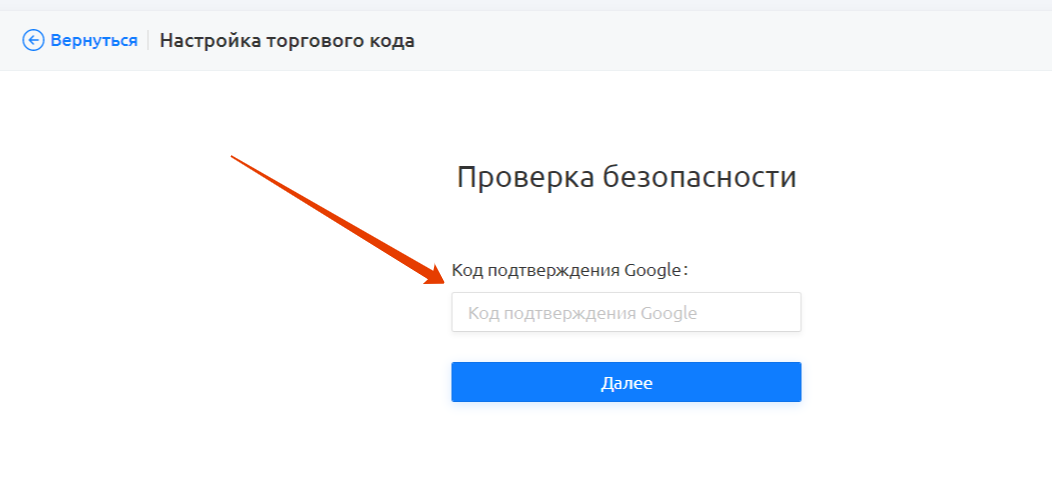
- Press further and move to the stage of creation of trade code;
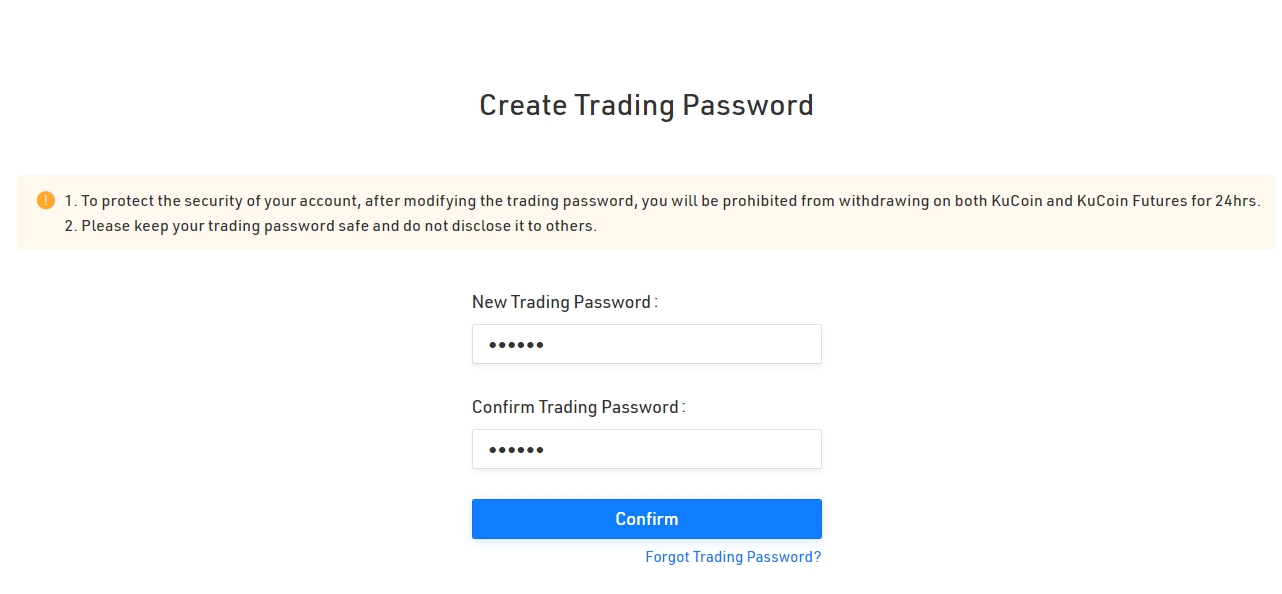
- Create a 6-digit password and remember it! After that click the “confirm” button;
- Congratulations, now 2 conditions before creating the API are fulfilled and you can create the API key in the menu “API keys“. Click “Create API”;
- A window will open where you need to give an API name and create an API passphrase.
NOTE: remember your API password (password to access the API key), you will need it when connecting to RevenueBOT. In RevenueBot interface we call it "passphrase";
- Edit the key restrictions in the same window;
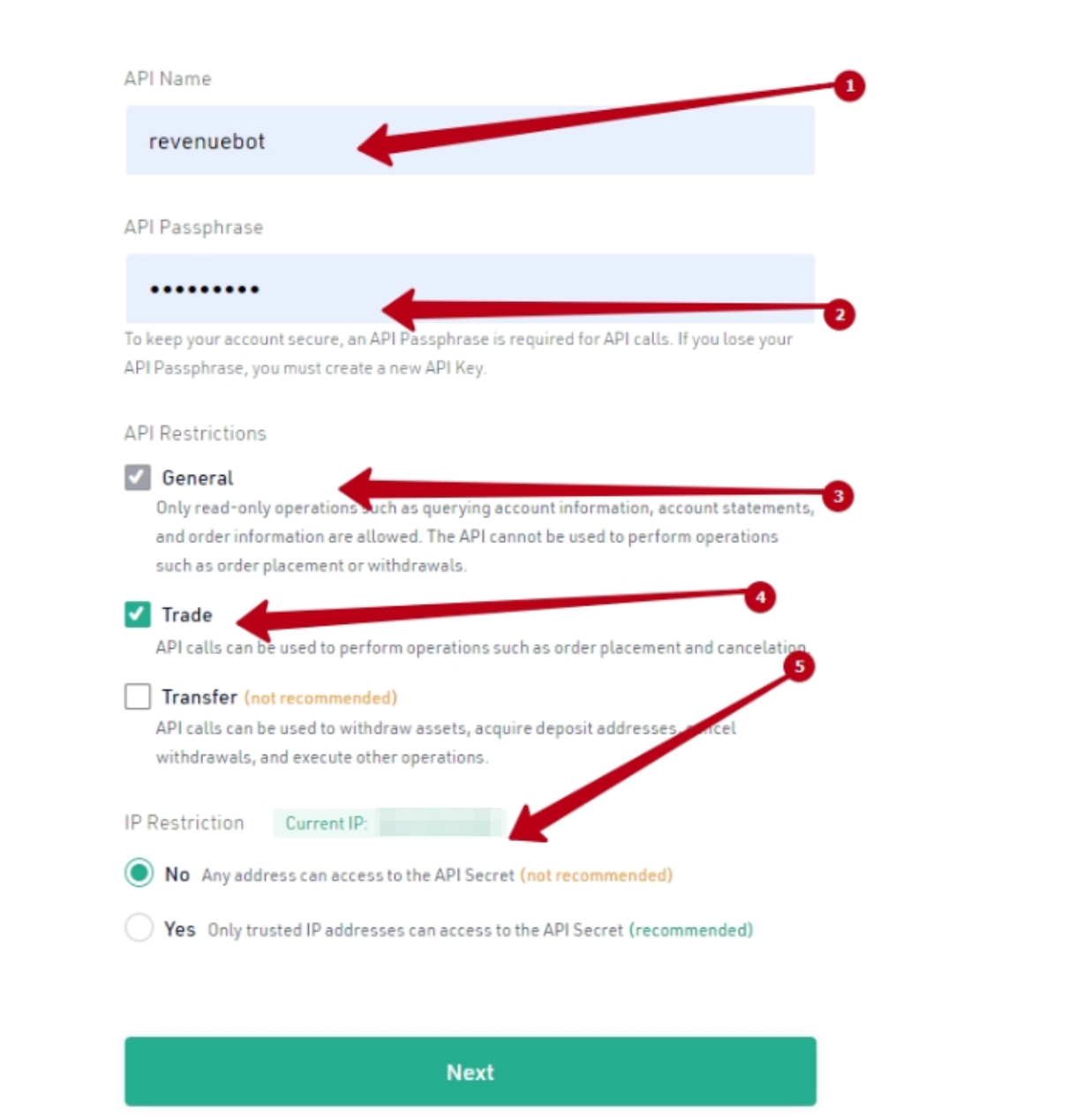
- Click the “next” button;
- In the new window you must pass a security check with a trade code + code on email + code SMS/GoogleAuth. Fill in all necessary fields.
Click the “send” button;
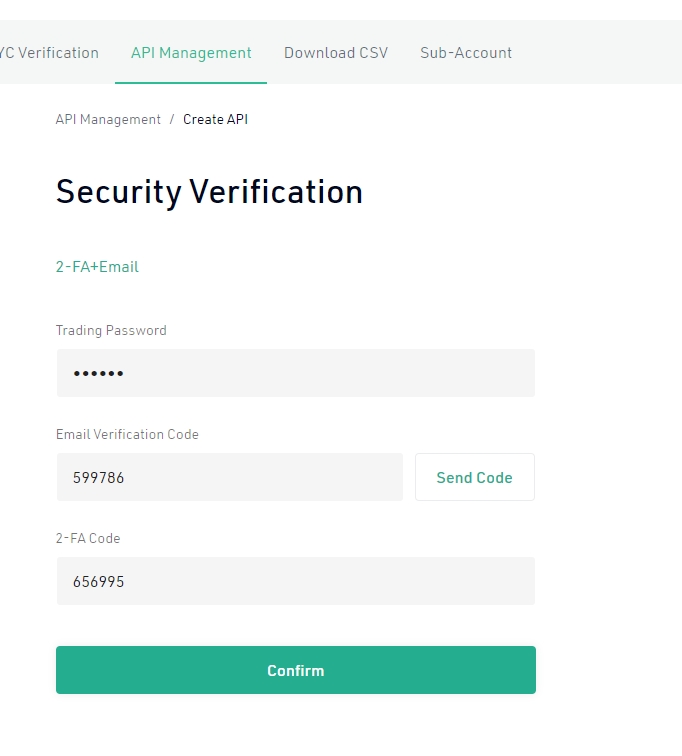
- Congratulations! Your API key is created. Save the data of the key, because its secret part will become unavailable.
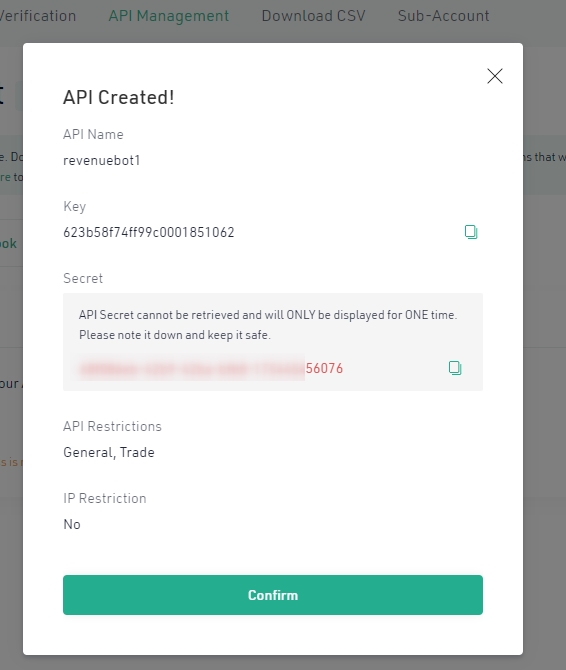
Transfer of funds to a trading account
The Kucoin exchange has some special features. Before you start trading, you need to transfer funds to a trading account. To do that, we need:
- Go to “Balance” menu and click “transfer”;
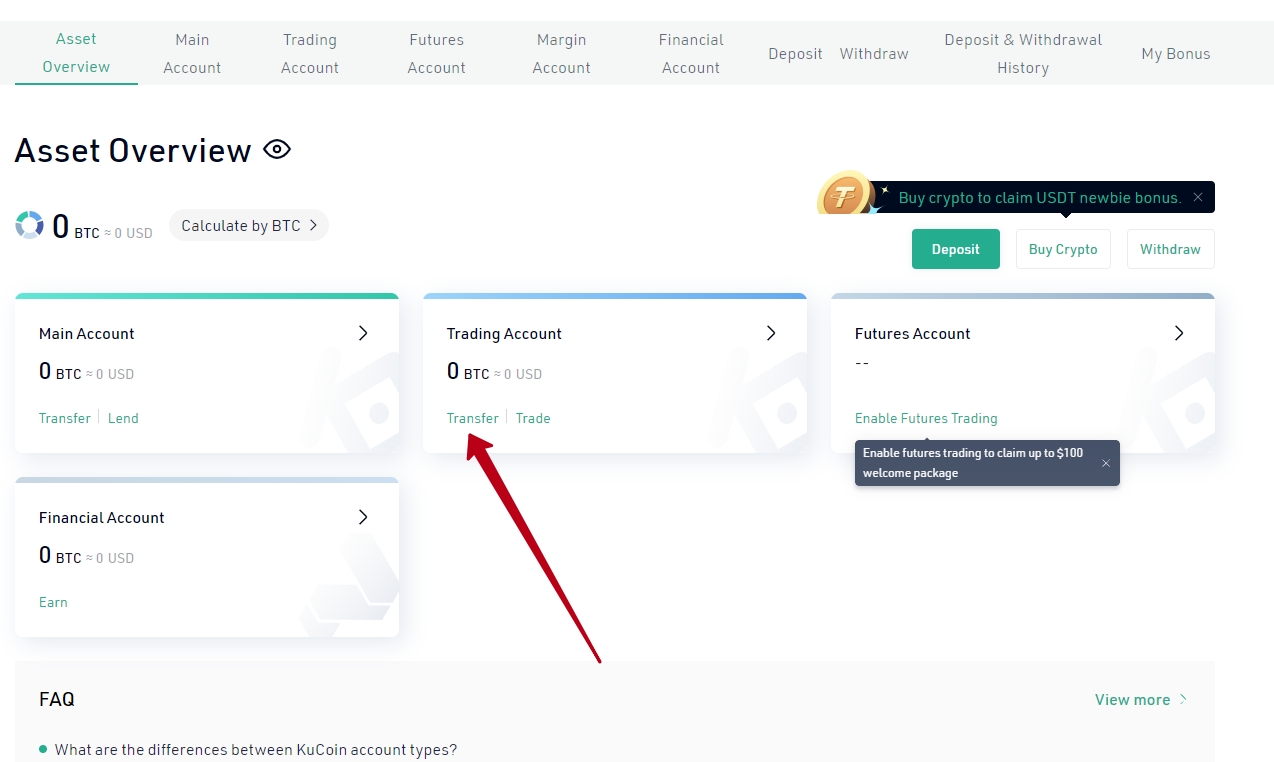
- In the window that appears we select the required currency and transfer the funds from the main account to the trading account. These funds will now be available for the bot to issue warrants.
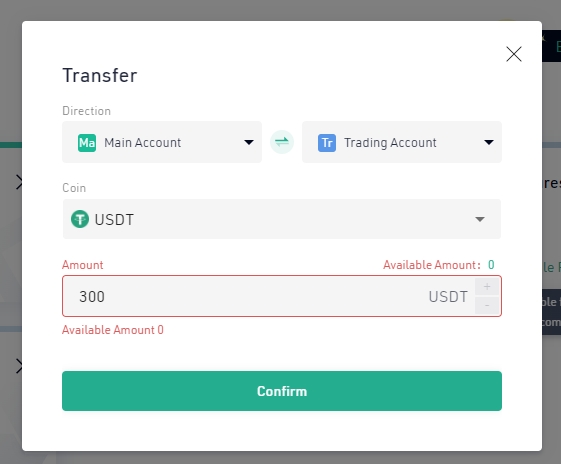
Go to the API keys section and insert Key into the “API Key” form and Secret into the “API sign” form;
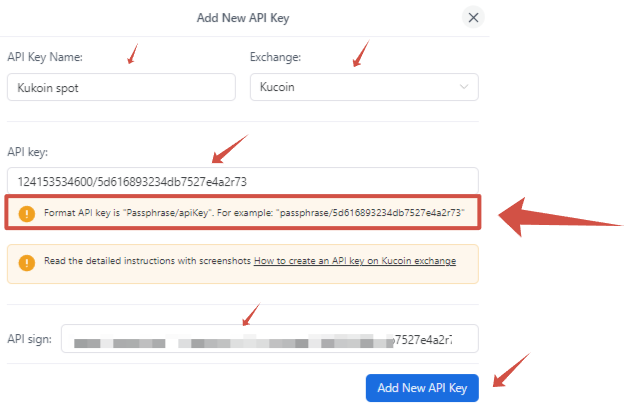
- Note: API Key field must be filled in the format:
passphrase/apiKey , for example: SuperPAsSw0rd/f6c4e81d-55a3-4b17-9787-1c5d0d9f5322